Insights can give you valuable information about how students interacted with lessons that you have assigned. To view Insights just follow these steps:
- Go to the assigned lesson. (Note, if you are using an LMS such as Google Classroom, Canvas, or Schoology you will need to go to the lesson through the assignment you made in that LMS. Click here for more information on how to do that.)
- Click the menu grid in the upper right corner.
- Select the class for which you would like to see Insights,
- Select a student.
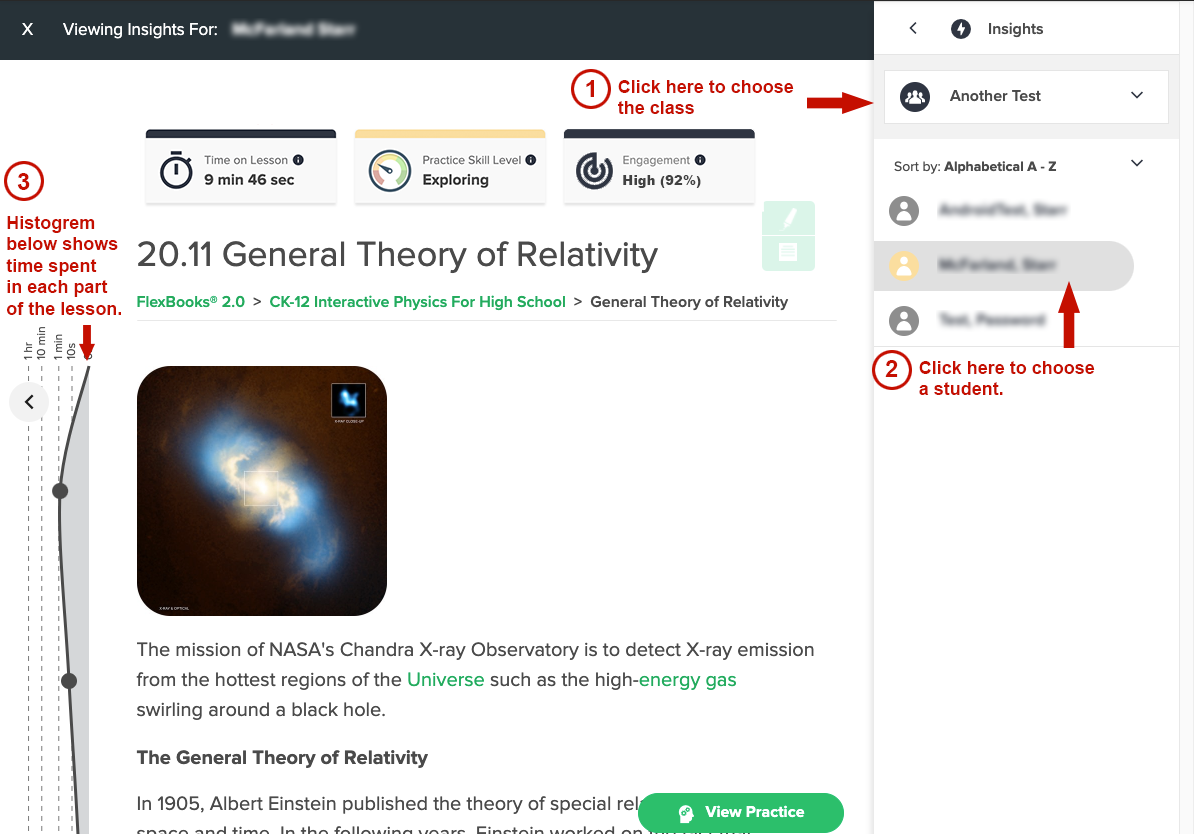
Related Articles
- Understanding the Student Engagement Score
- Understanding Skill Level
- How is a student's "Time on Read" calculated?