Access Insights
Insights can give you valuable information about how students interacted with lessons that you have assigned.
To access Insights follow these steps:
- Go to the assigned lesson.
- Click the menu grid in the upper right corner.
- Select the class for which you would like to see Insights,
- Select a student.
(See below how to access insight via an LMS)
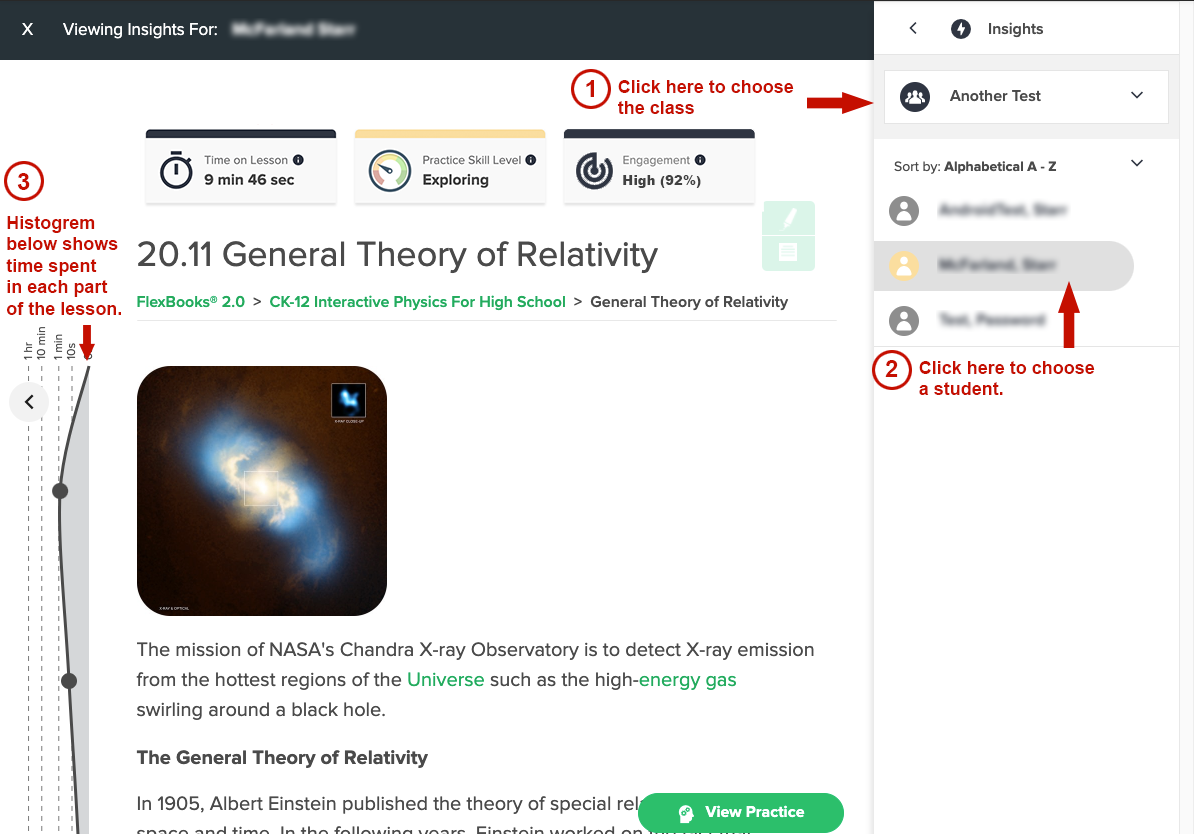
To see insights for the whole class, please select the whole class option
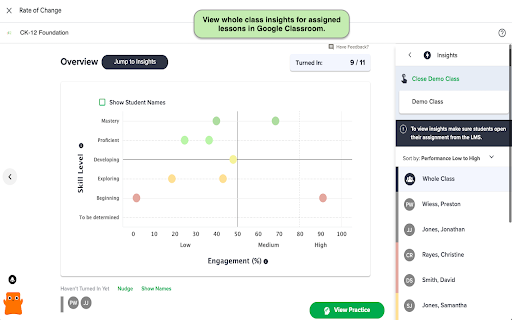
Accessing via an LMS
There are a couple of ways to get to Insights for an assignment you've made to a LMS such as Google Classroom, Canvas, or Schoology:
Through the Class Report
- Go to the CK-12 reports for your LMS class.
- Click the name of the assignment, and launch the assignment from there.

Clicking on an Assignment in Your LMS
- Click an assignment in your LMS.
- Click "Go to Insights."
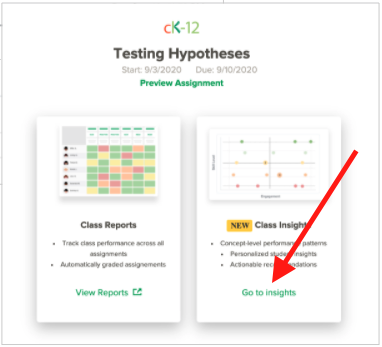
Related Articles
Understanding the Student Engagement Score
How is a student's "Time on Read" calculated?