The FlexBook 2.0 lesson consists of the core text of the lesson, embedded PLIX, simulations, adaptive practice, and hand-picked related modalities all in one lesson. The toolbar at the bottom of the page provides access to tools and settings.
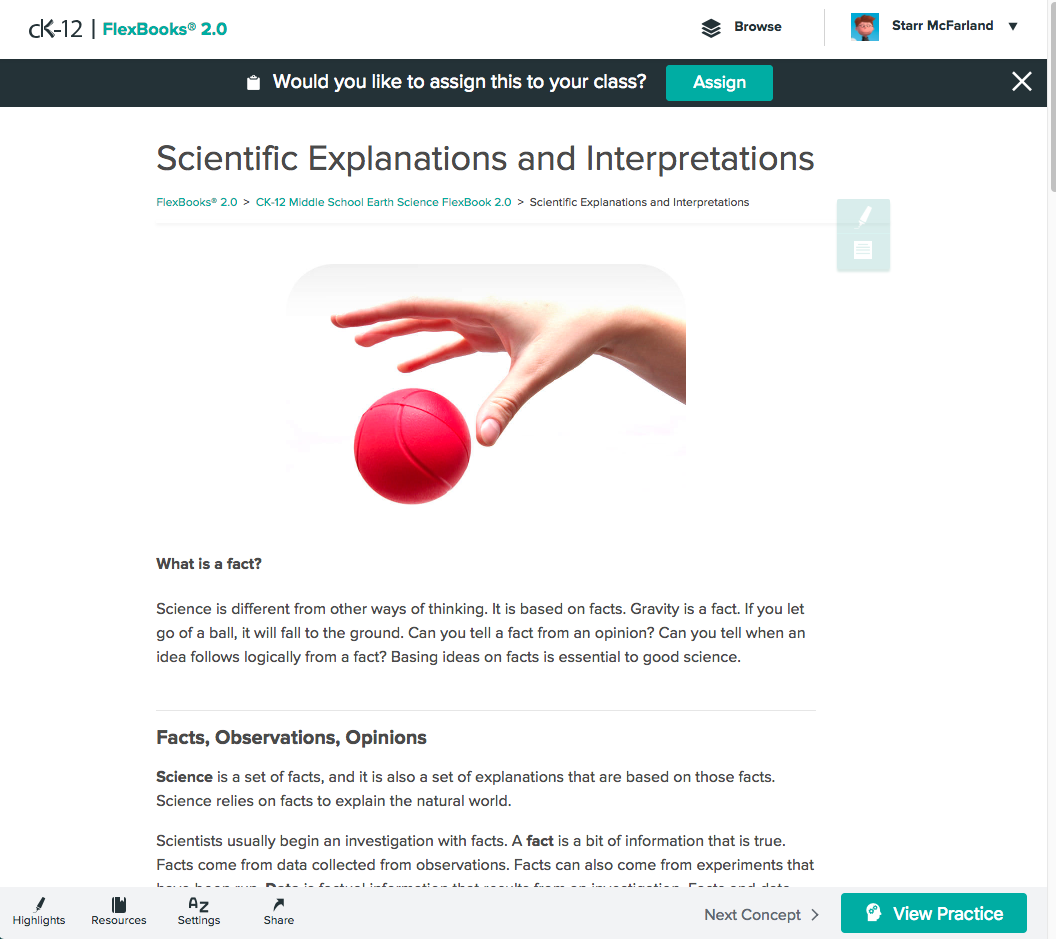
Click the "Highlights" button to view any passages you've highlighted. To highlight, simply select a section of text using your mouse, and choose a color from the toolbar that pops up.
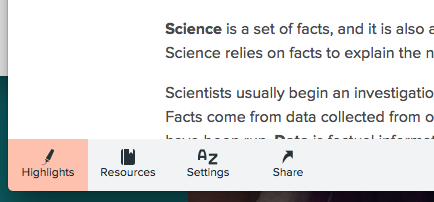
The "Resources" button provides access to any attachments to the book. These may include answer keys or other supplemental materials.
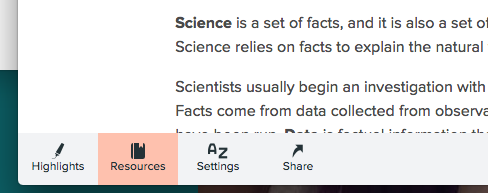
Click "Settings" to change font sizes, colors, and line spacing.
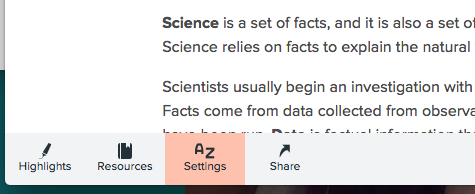
Click "Share" to share with others.
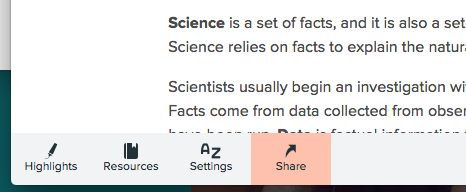
On the right side of the toolbar, you can choose to move on to the next topic in the book, or to view the practice associated with this lesson.
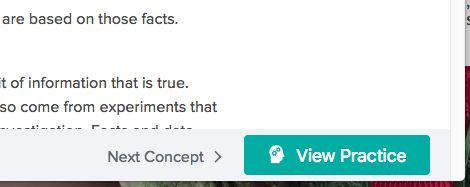
When you click "View Practice," you'll have access to the practice on the right side of the page. Students can complete the practice from here.
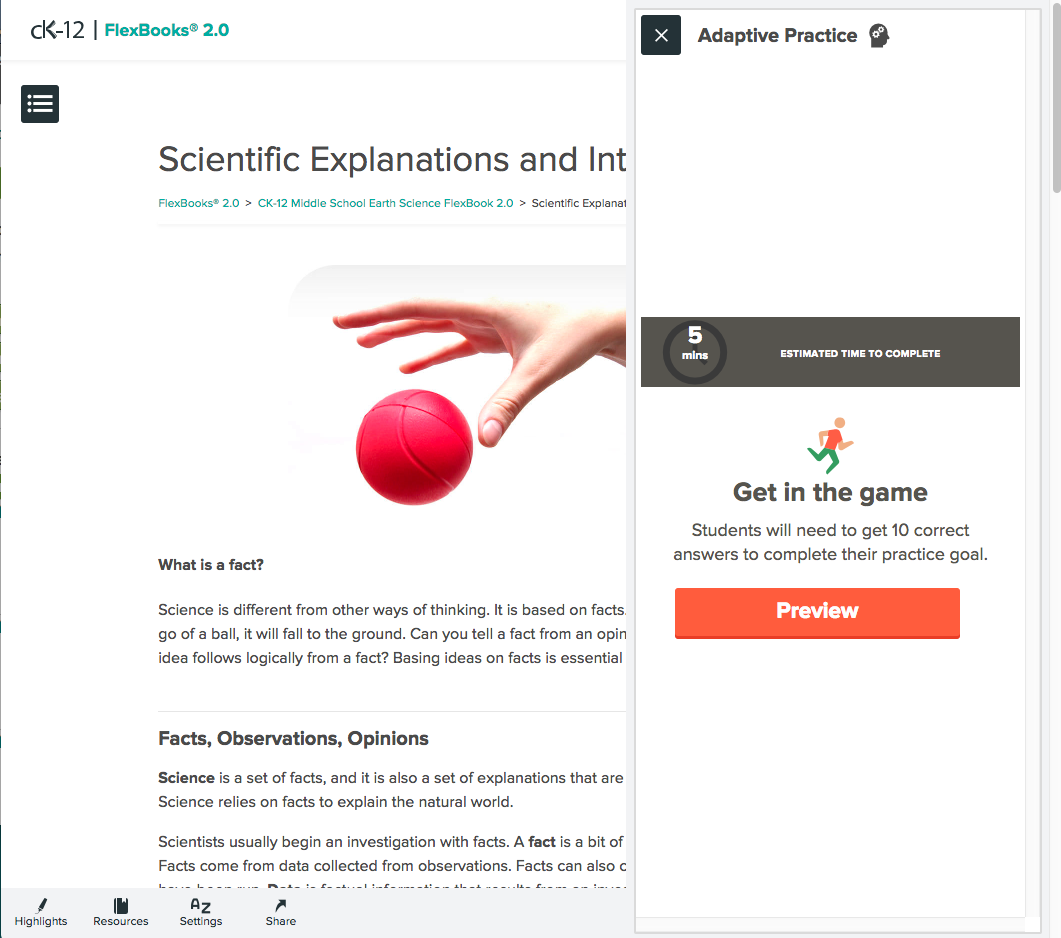
NEXT: Creating FlexBook 2.0 Assignments