NOTE: If you have already received your consumer key and shared secret, you can skip to the Installation section below.
Obtaining a Consumer Key and Shared Secret
Click here to contact CK-12 and request a Consumer Key and Shared Secret
CK-12 Support will provide the following 2 pieces of information over email that are necessary for installation:
- Consumer Key
- Shared Secret
Installation
These instructions are for Schoology's Basic version. If you are using Schoology's Enterprise version, the CK-12 app should be installed at the school or district level, rather then per teacher. Please click here for installation instructions for the Enterprise version.
Schoology’s App Center can be accessed by selecting the App Center page located in the left column of the Home Page.
- You must have a Schoology course already created to complete installation of the CK-12 app. If you have not already created a course, please create one before attempting the remaining steps here. If you need instructions on how to create a course in Schoology, you can find those here.
- Select the App Center icon in the top menu on the Home page, then click the "App Center" button.
- Select CK-12.
- Click the “Install LTI App” button.
- Select the course, or courses for which you want to install the CK-12 app, then click "Install."
- Click "Courses" on the top menu and select a course.
- On the left, click "Course Options," then "External Tool Providers."
- Choose "CK-12 app" from the list of external tool providers, then enter your Consumer Key and Shared secret in the dialog box that appears.
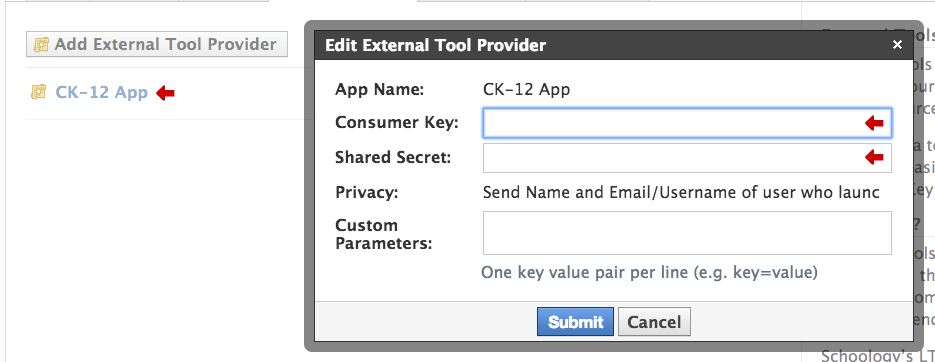
- Click "Submit."
- Your installation is complete.