NOTE: If you are using Google Classroom as your LMS, *do not* create a duplicate class directly on CK-12. Simply make an assignment to your Google Classroom using the steps below. Students should only access assignments made to Google Classroom through Google Classroom.
To assign quizzes, or other materials that are not from our FlexBook 2.0 series, just follow these steps:
- Login to CK-12 with your teacher account.
- Navigate to the content you want to assign to your class.
- Click on the “Assign” button.
- Choose Google classroom.
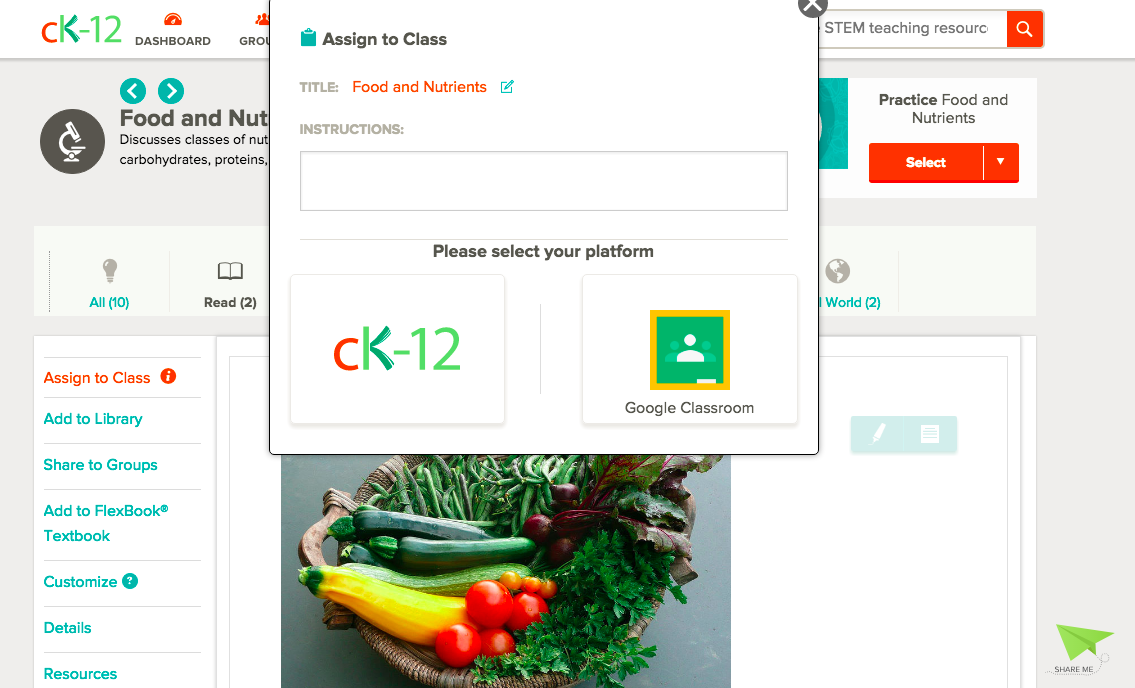
- Click on the "Connect to Google Classroom" link to allow CK-12 to communicate with your Google Classroom.
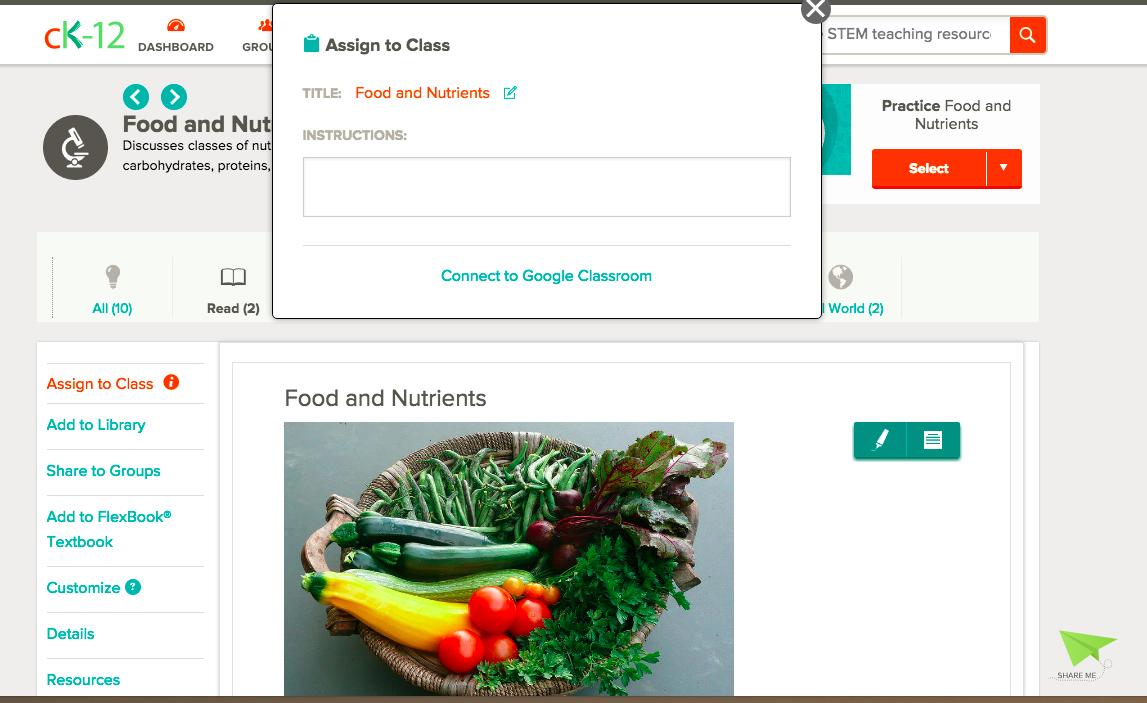
- If you have not already given CK-12 access to your Google Classroom, you will see a consent form from Google. Click "Allow" to grant CK-12 permissions to use the integration.
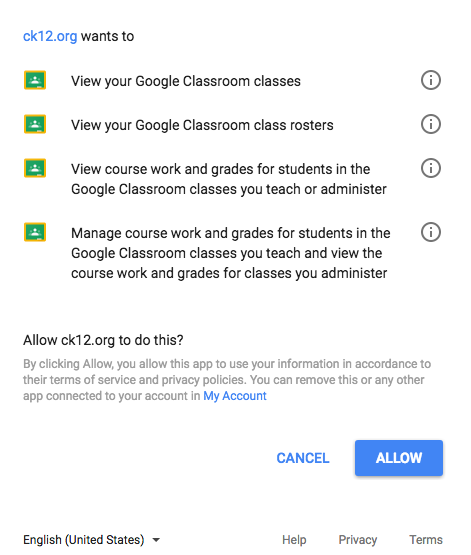
- Once your Google classes load, select a class or classes to assign to. You can optionally provide a due date.
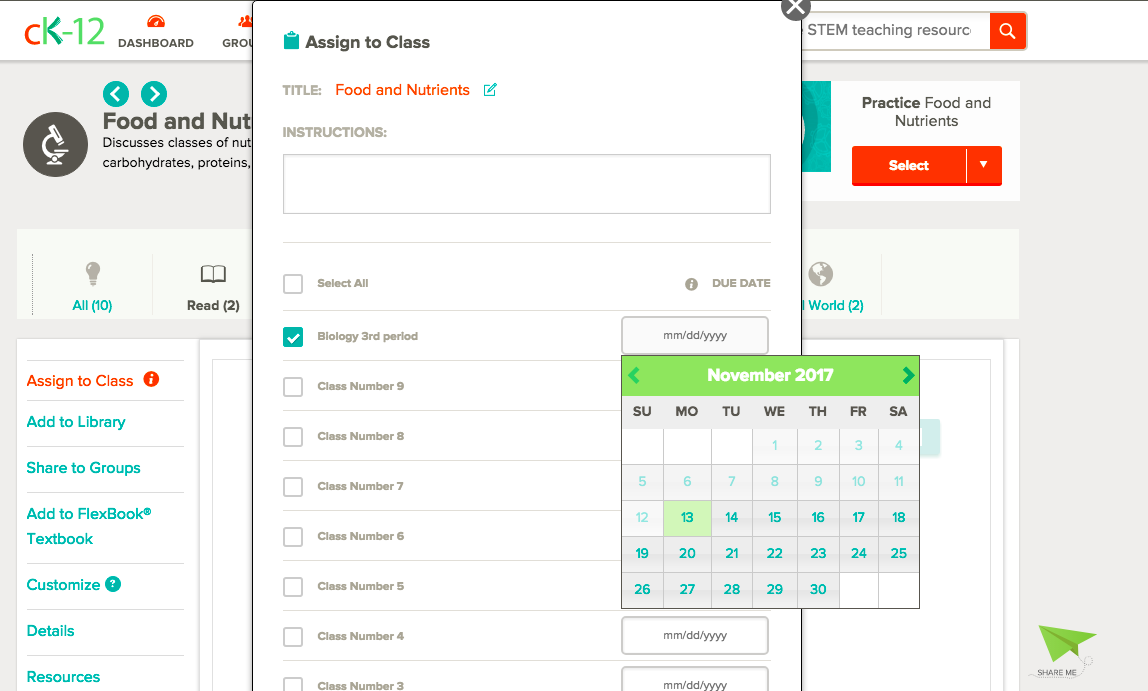
- Click on the “Assign to classroom” button. The assignment will be created and added to your Google Classroom.
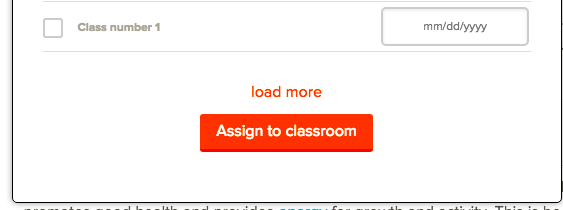
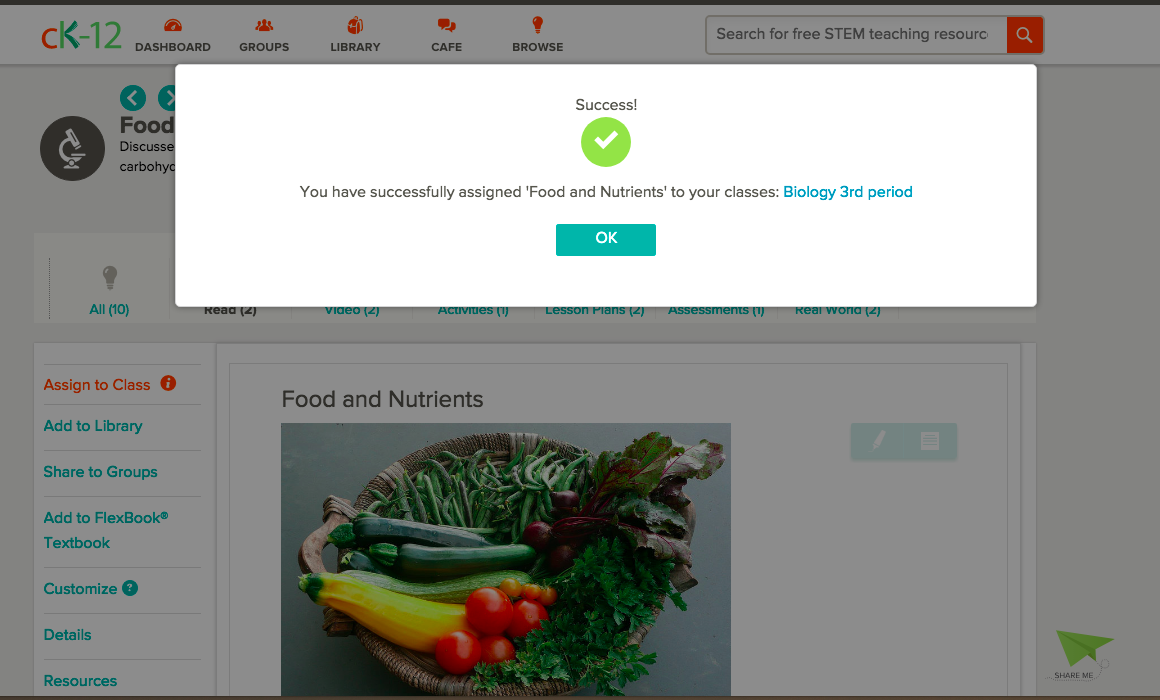
Related
How to Assign FlexBook 2.0 Materials to Your Google Classroom