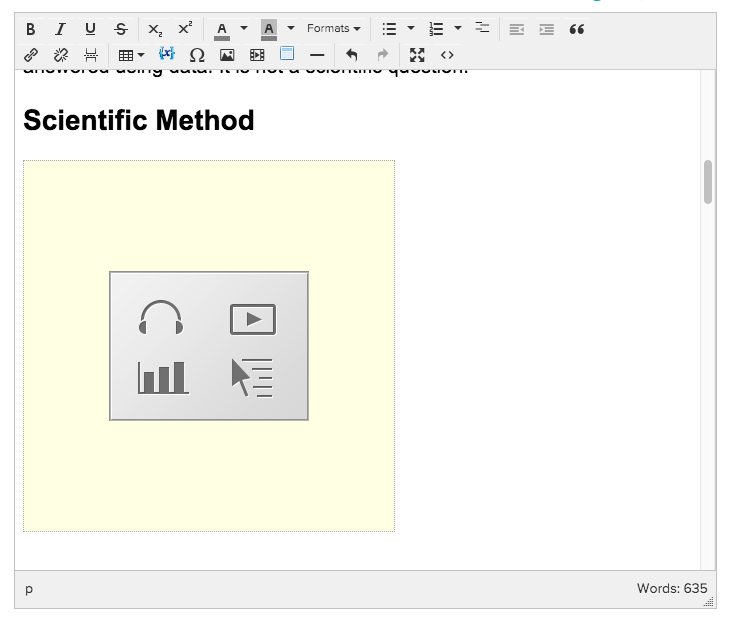Overview Video
Step by Step
You can find our full library of PLIX (Play, Learn, Interact, eXplore) here:
Once you have selected the PLIX you want to embed, just follow these steps:
- Click the ellipsis (three dots) in the upper right corner.
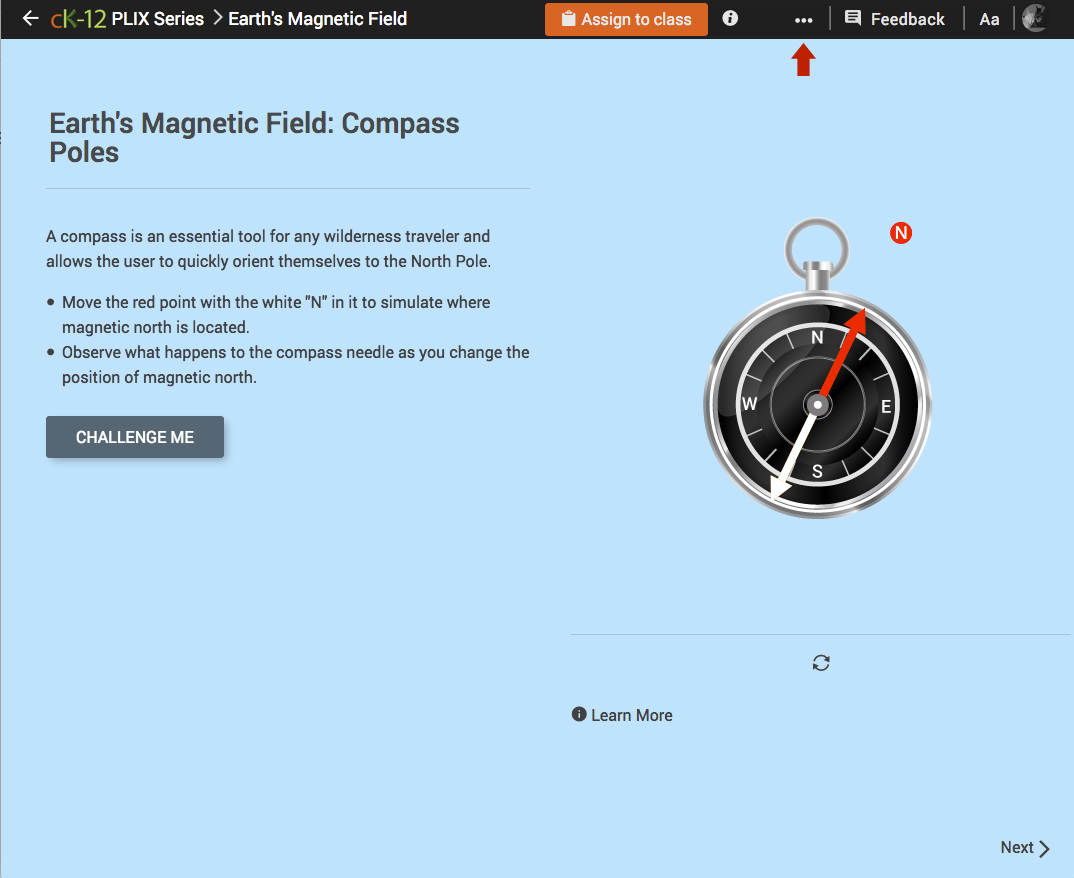
- Click "Embed."
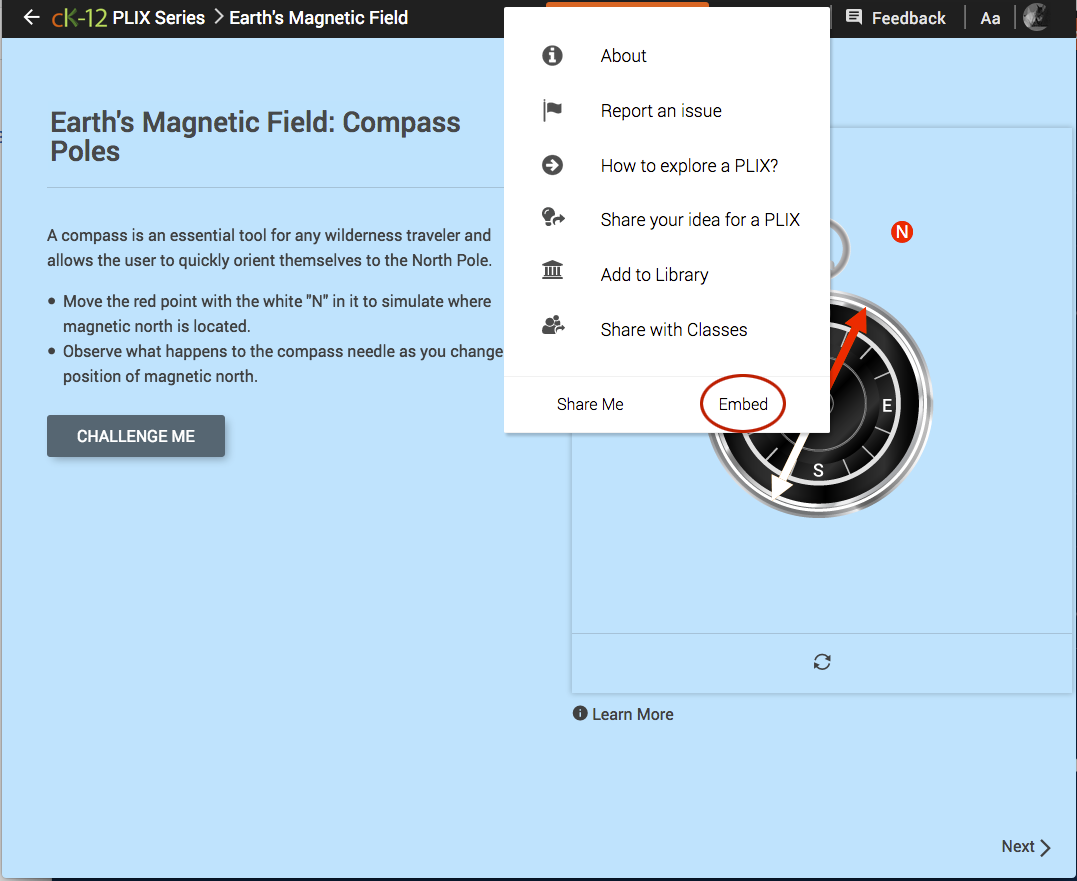
- Copy the embed code you want to use. The first will keep the PLIX within the confines of your FlexBook, while the second will launch a new tab with the PLIX in fullscreen mode. The fullscreen PLIX includes at least 5 questions and other functionality.
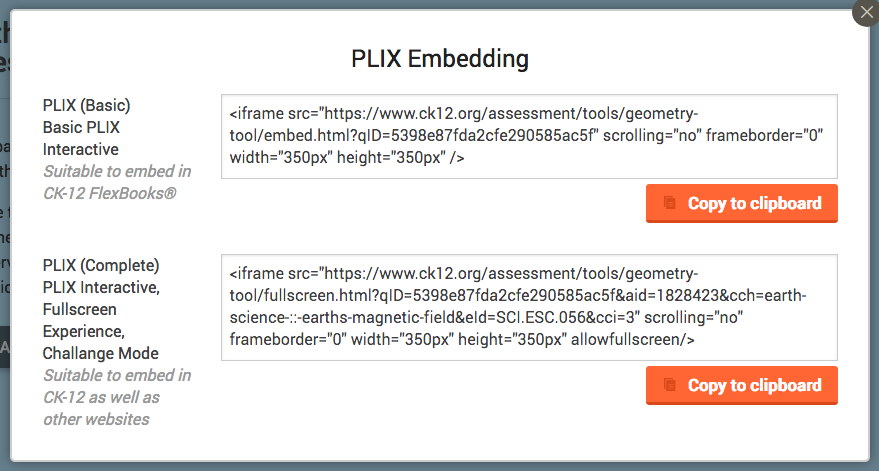
- Return to your FlexBook editor, place your cursor where you want to embed the PLIX, then click the "Insert Media" button. (If you need more information on general FlexBook editing, you can find that section of our Help Center here.)
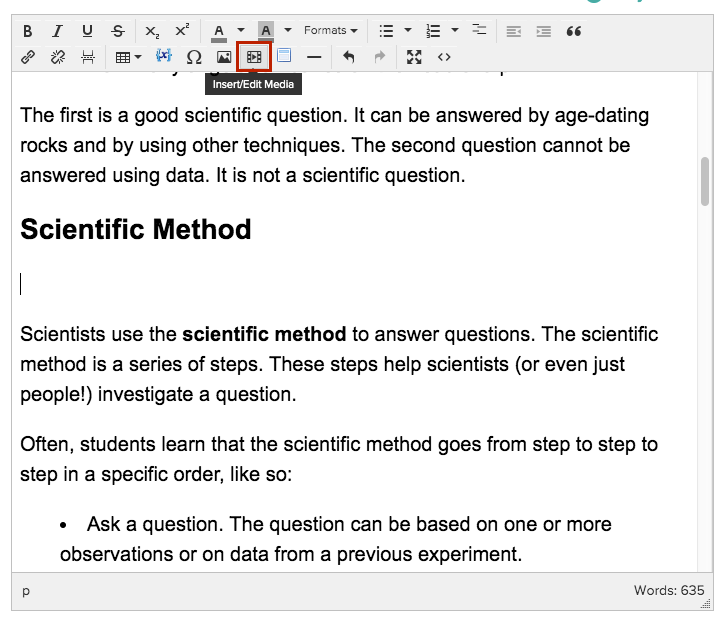
- Paste the embed code into the box, and click the "Insert" button.
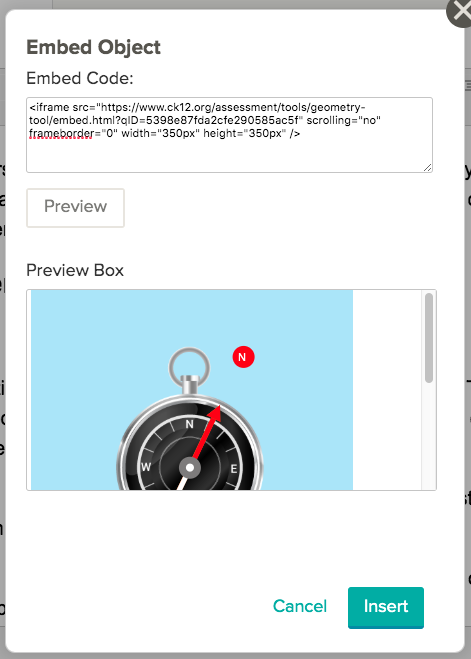
- In the editor, you will see a placeholder as displayed below. Once you save or finalize your draft and return to view mode, you'll see the embedded PLIX.