You can download a PDF of FlexBooks that you create or customize. Note that there is interactive content in the 2.0 series that cannot be rendered in a PDF. Where possible, we provide links so that you can access that content when you are connected to the internet.
- While viewing the table of contents for your FlexBook, click the "Choose" button, then click "Download."
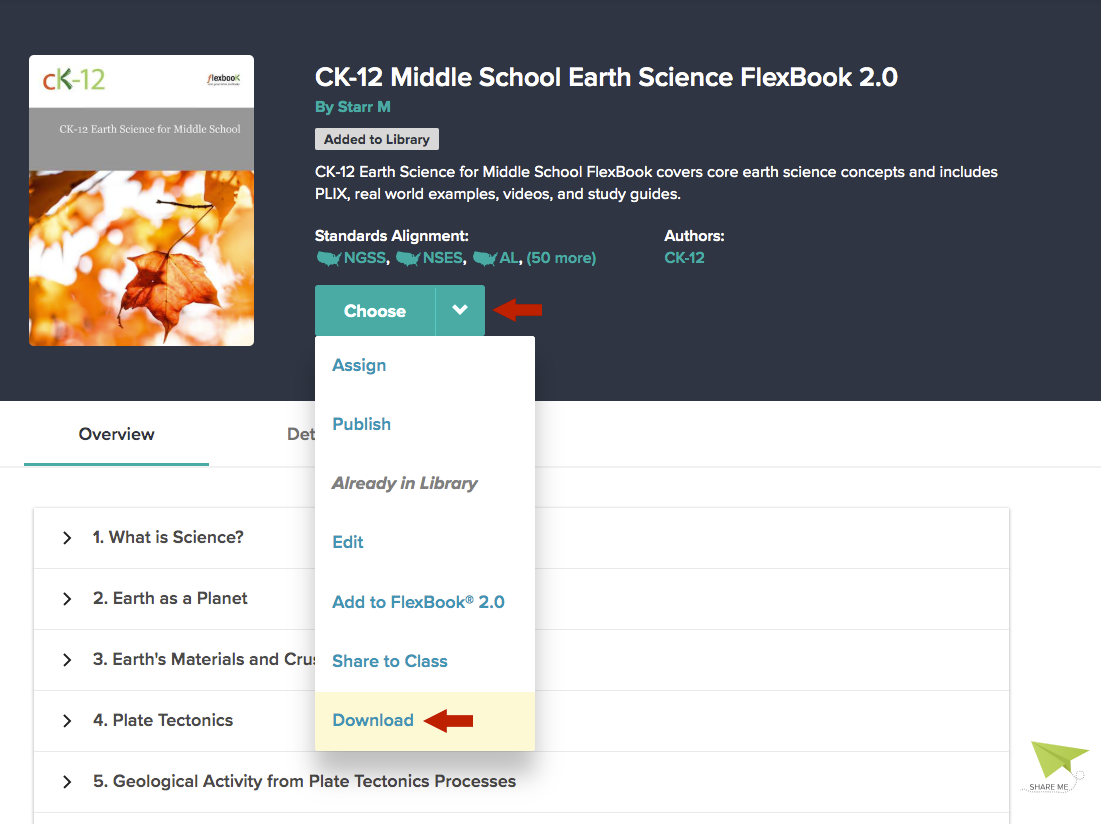
- Fill out the form that appears, and click the "Download" button. (Note: If the form does not appear, you'll need to allow popups in your browser.)
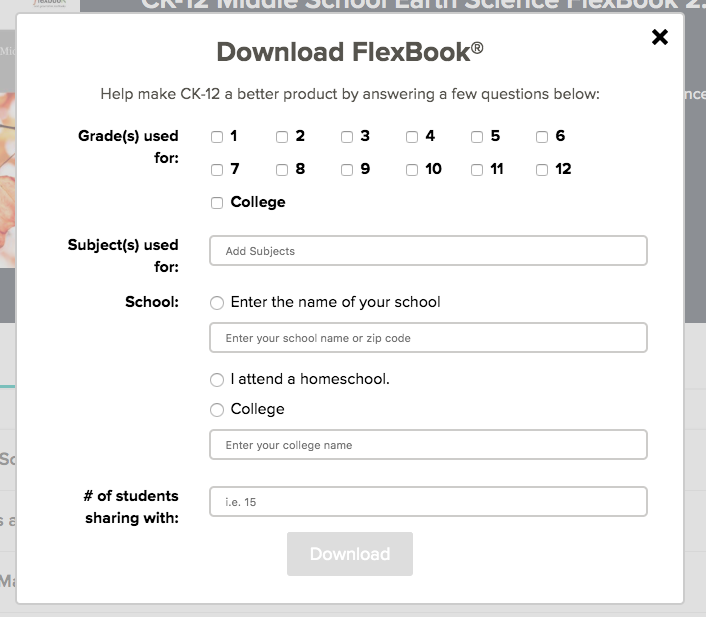
- PDFs tend to be large files, so in most cases, we will send you an email when the file is ready. The email will contain a link to download the PDF.