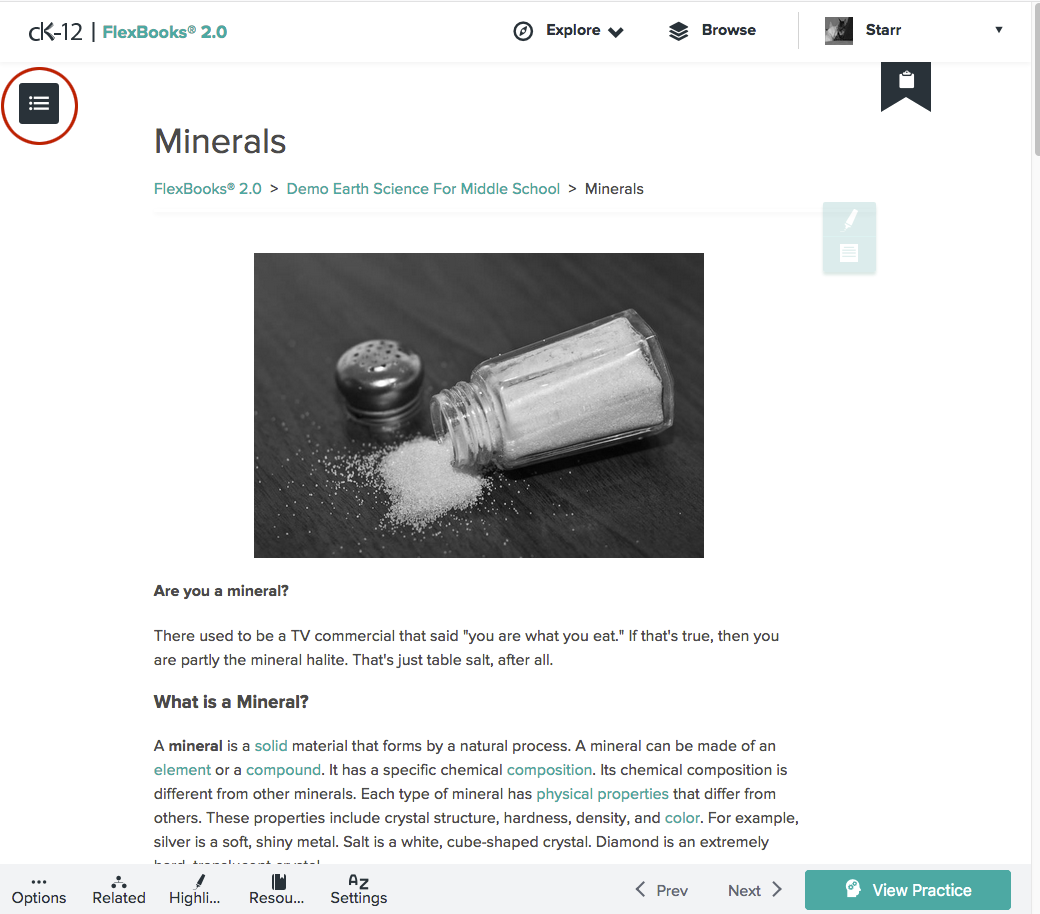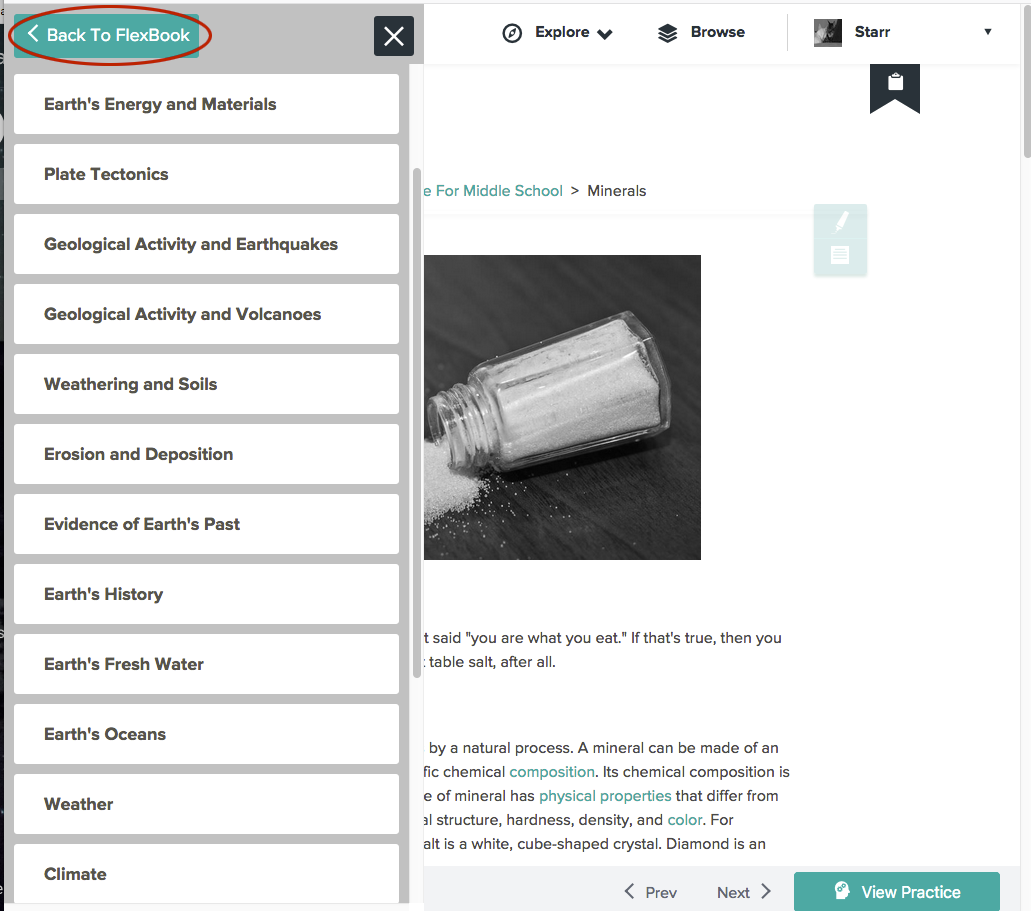Our 2.0 series of FlexBooks allows you to add related modalities to the lessons in your chapters. To do so, edit the read to which you want to add the related modality and follow these steps:
- Click the "Related" tab.
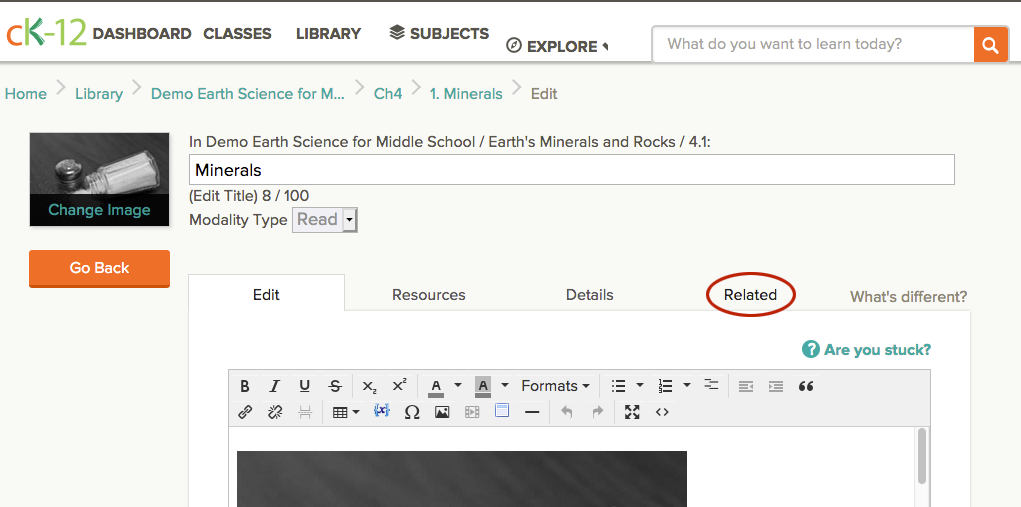
- Click the "Add a Modality" button. (Note, you can also delete existing related modalities here by clicking the red "X" on the corner of any modalities displayed here.)
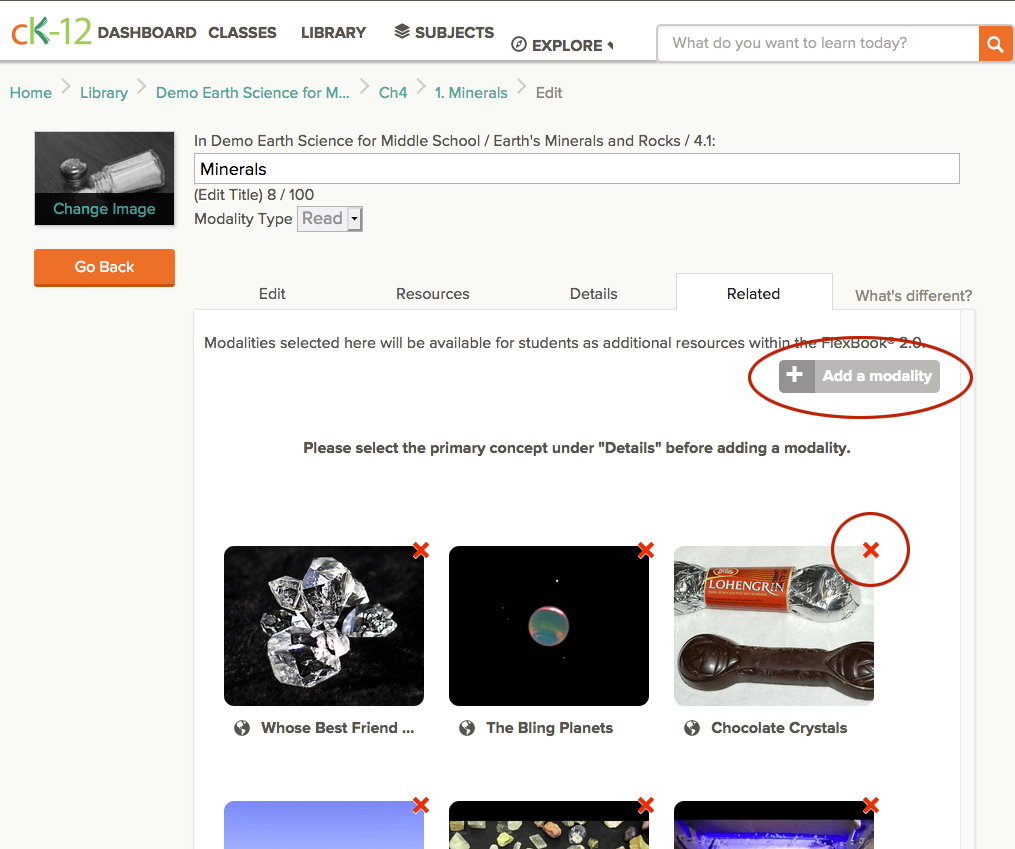
- Select from the available related modalities in the dialog box that appears. If a modality appears faded, it is already included in the Related Modalities for that read. You may need to scroll down to view modalities that are not included.
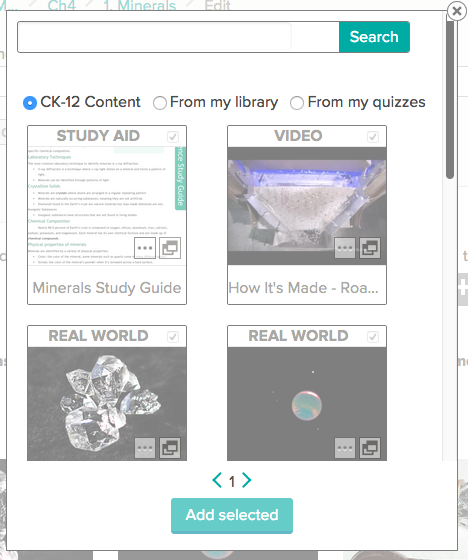
Scroll down if needed...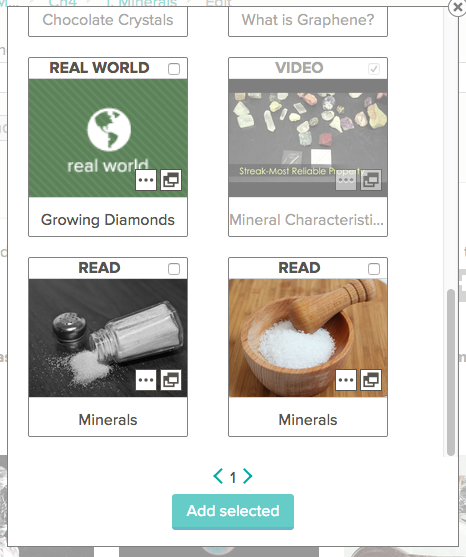
- Once you've selected the modalities you want to add, click the "Add Selected" button.
- After clicking "Add Selected," you'll be taken to the read to which you've just added the new related modalities. To view them, click the "Related" button below the read.
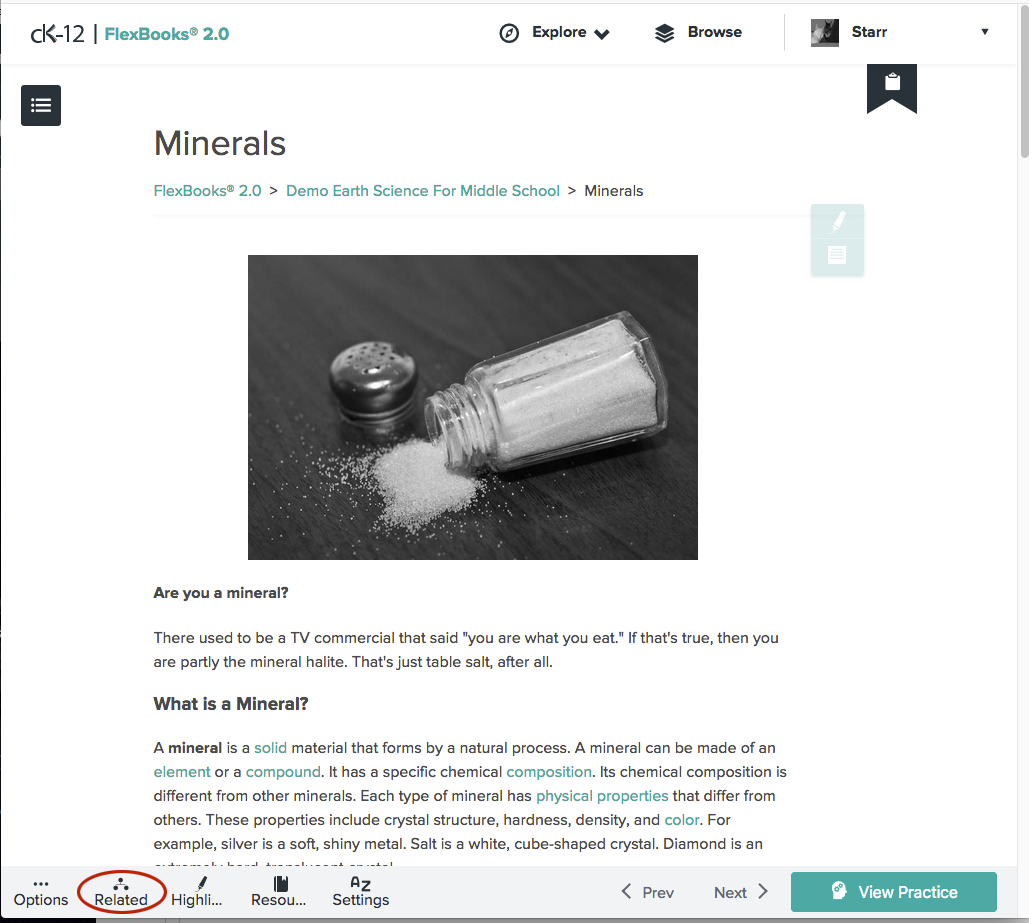
- Your addition will be at the end of the list, so you may need to scroll to view it.
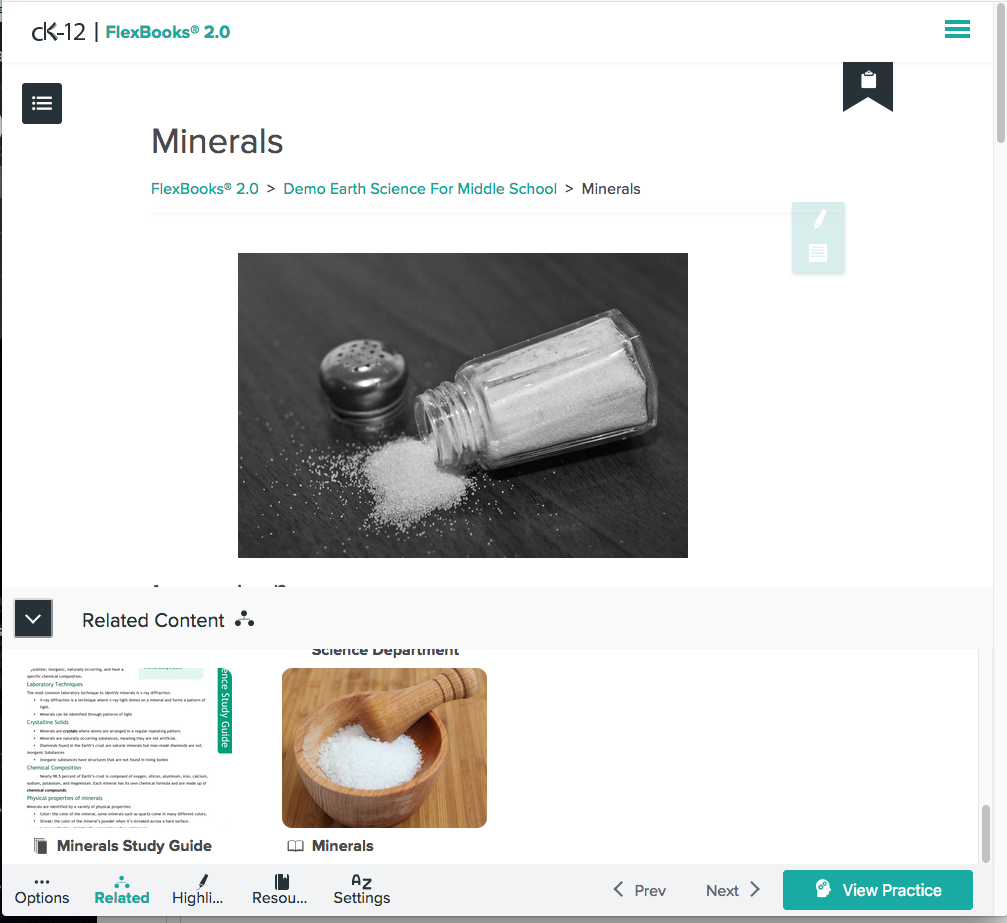
- To return to your main book, click the Menu icon in the upper right, then click "Back to FlexBook."