Content Updates
To edit content in the existing chapters or sections of your FlexBook, go to the Table of Contents for the book and do the following:
- Click the Edit link on the left.
- Use the teal colored arrow just to the left of the chapter title to expand the chapter sections.
- Click the pencil icon to the right of the section.
- If you are editing this section for the first time, you will be prompted to save the existing chapter title, or enter a new one.
- Make any needed updates to your content.
- Click Keep as Draft to save a draft of your work. OR...
- If you are ready to create your final draft, click the Finalize Draft button.
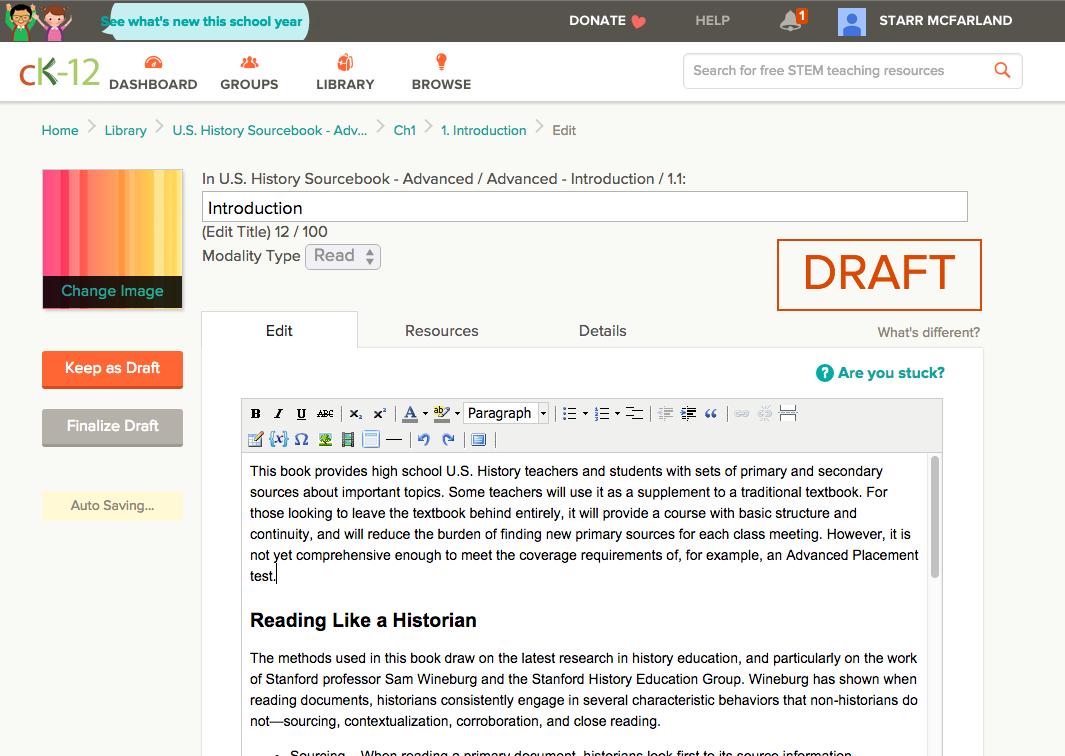
Note that the editor will auto-save your work as you go along. This is indicated on the left side of the editor, under the "Finalize Draft" buttons.
Other Kinds of Updates
- To delete a section, click the X icon to the right of the section.
- To reorder sections, click the "cross-hair" icon to the right of the section. Continue holding the mouse button down, and drag the section to the desired location.