The CK-12 resource bookmarklet allows the user to add external resources to their CK-12 library. Here is an overview of this feature:
- Go to www.ck12.org and sign in.
- Click Library in the top navigation dashboard.
- The CK-12 bookmarklet is available to add to the internet browser commonly used.
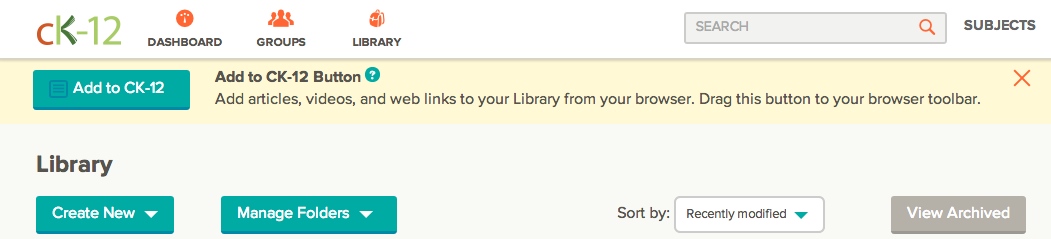
- Click and drag the button Add to CK-12 to the browser toolbar.
- For Google Chrome ensure that the Bookmarks Bar is visible. To make visible click View and select Always Show Bookmarks Bar.
- For Safari ensure that the Favorites Bar is visible. To make visible click View and select Show Favorites Bar.
- For Firefox ensure that the Bookmarks Bar is visible. To make visible click View -> Toolbars and select Bookmarks Toolbar.
- Click on the Add to CK-12 bookmark when visiting any website outside of CK-12. On the right side of your browser, a panel should appear where you can:
- Change the Title if desired.
- Specify a Folder if desired.
- Specify a Concept if desired.
- Click Save.
- Go to your Library on the CK-12 site, to view the resource you've just added.