If you experience an error with CK-12, feel free to submit a support request. Please provide the following information for us to better assist you.
Account and Class Info
- The email address or username associated with your account (or your student's account.) We cannot search on name alone. If the problem is happening for multiple students, please provide 2 or 3 email addresses or usernames that we can troubleshoot with.
- A screenshot of the upper left corner of your class report, which contains the class name and ID. It will look something like this:
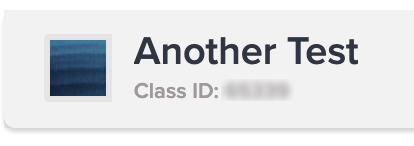
This site has info on taking screenshots:
http://www.take-a-screenshot.org/
What's Happening?
- What are you trying to do, and what happens when you try? Please summarize the steps that led you to the problem.
- Are you getting any error messages? If so, please send a screenshot of the error. (See above for info on how to take screenshots, if needed.)
- A link to the page you are having difficulty with.
- The name of the assignment.
Describe Your System
If the issue is not on your own system (it's a student issue, for example), please describe that system.
- Which browser are you using and what is the version number?
- Which operating system are you using and what is the version number?
Detailed Troubleshooting Info
Chrome allows you to get a log of browser activity and create a file called an HAR. It does not store any personal information and would help us troubleshoot.
Please do the following (or have your student do so, if they are experiencing the problem):
* Open the developer tools console (Right-click, choose Inspect, then click Console)
* Go to network tab
* Clear network tab contents
* Attempt to access the assignment.
* When the error appears, right click on any entry in network tab
* Select "Save as HAR with data"
* Save the file to disk
Here is a visual guide from Zendesk:
https://support.zendesk.com/hc/en-us/articles/204410413-Generating-a-HAR-file-for-troubleshooting
Once you have the file please send us the HAR file as an attachment.