Teachers can track student progress on assignments made in CK-12 classes. Here's how:
- Sign in to CK-12.
- Select your Class.
- Click Reports for an overview of student progress. You should see the following screen:
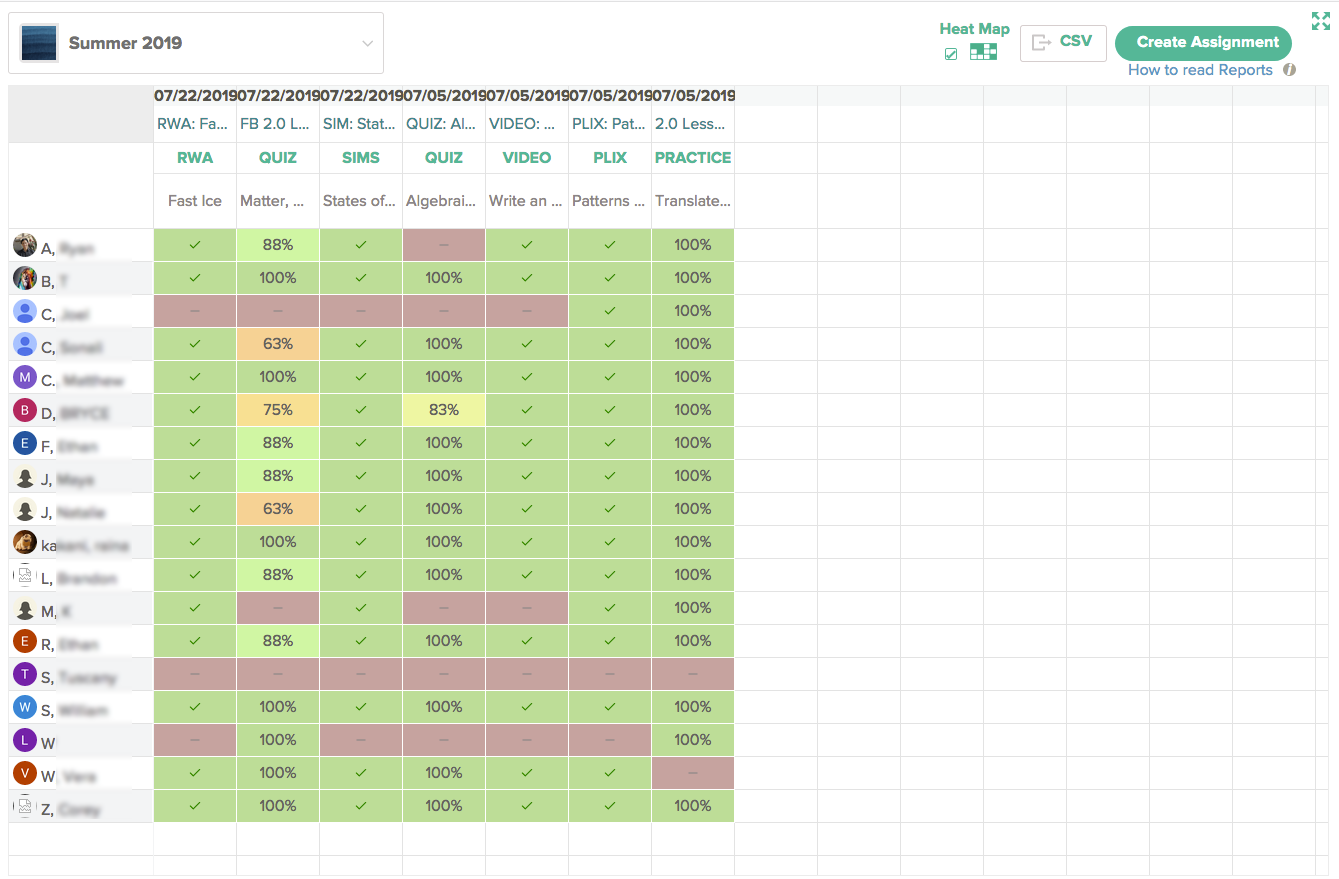 Note: If you would prefer to see reports without the Heat Map feature, you can turn that off. Click Heat Map in the upper right, and your screen should look like this:
Note: If you would prefer to see reports without the Heat Map feature, you can turn that off. Click Heat Map in the upper right, and your screen should look like this:
The colors in the Heat Map represent a score range, as follows:
- To see how a student performed on a specific assignment, click the score for that student under the assignment you want to review.
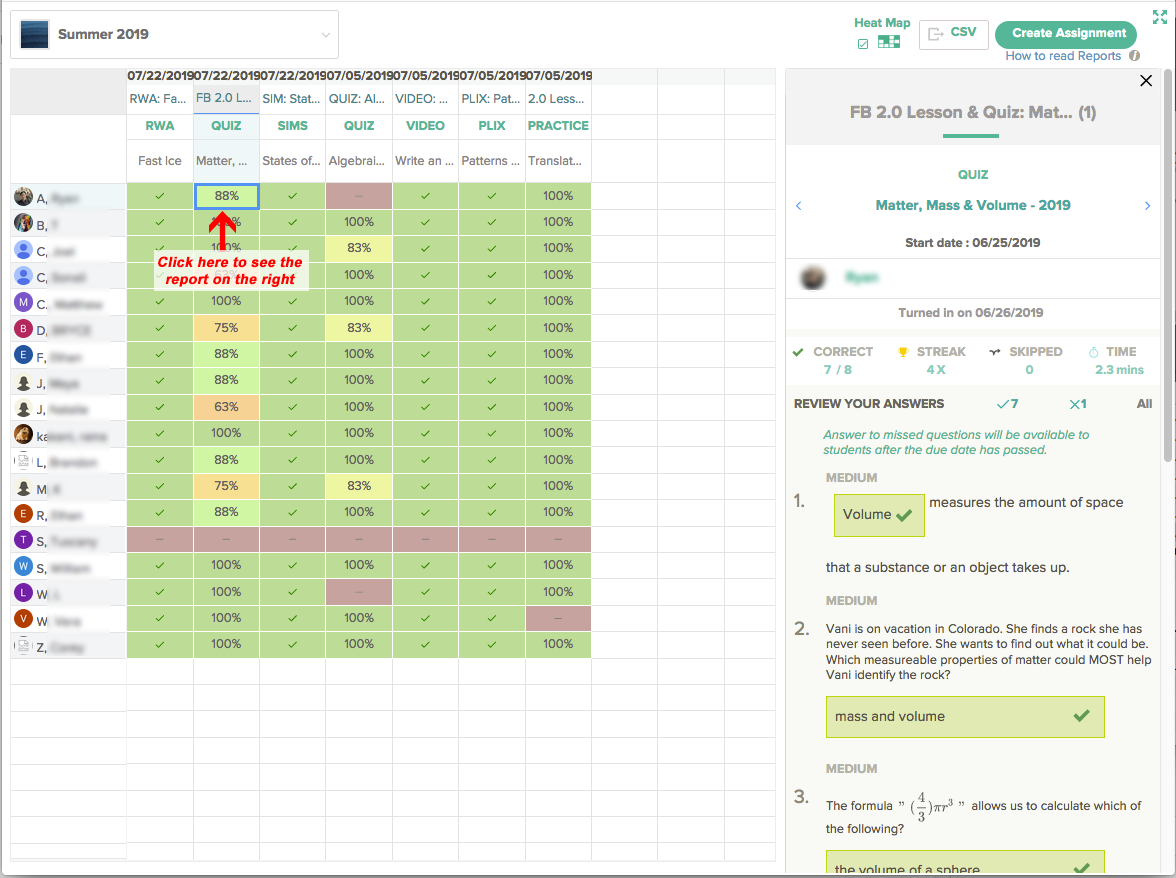
- To see an overview of how a student performed on all assignments, click their name in the list of students.
