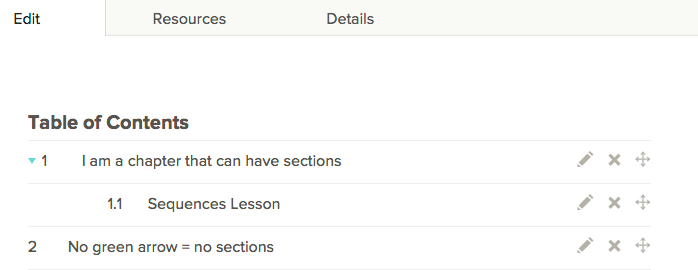Here's how to add a section (a.k.a. read, or lesson) to a chapter in your FlexBook®:
- Sign in to CK-12
- Click on Library.
- Select the FlexBook®.
- Click Edit on the left menu.
- Click on Add Content and choose either "New Read" or an item from your library. (Note that "New Chapter" cannot later become a subchapter. If you are creating subchapters, be sure to choose "New Read.")
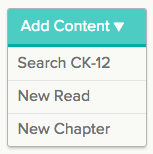
- Title the section, add the content and click on Save.
- Scroll to the bottom to locate your content, click and drag the "crosshairs" button to arrange your FlexBook®.
Make sure the teal arrow next to the destination chapter is pointing downward before trying to drag in the read modality you want to use as a sub-chapter. Also make sure the destination chapter is a chapter (has a teal arrow), and not a read (does not have a teal arrow.) Reads cannot become chapters with sub-sections.