1. Obtain a CK-12 Foundation key & secret via the request form available at https://www.ck12.org/pages/lmsintegrations/.
2. Activate the CK-12 Foundation Integration:
a. Navigate to ADMIN > Interoperability Support > Services, locate the CK-12 Foundation integration,
and click activate.
b. Click on settings and enter the following
Key: CK-12 Foundation supplied LTI Key
Secret: CK-12 Foundation supplied LTI Secret
Link URL: [Generated automatically]
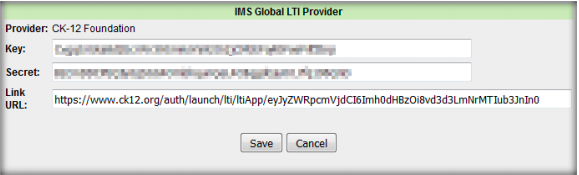
c. Click Save button to commit.
3. Click the schools link to refine schools and user types that will have access to CK-12 via SSO portal link.

a. Select/deselect schools and user types that will have a CK-12 portal and/or dashboard link access.
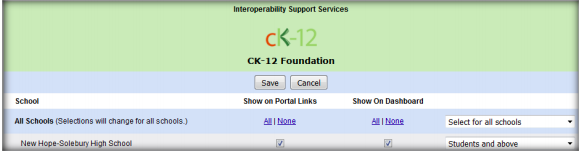
b. Click Save to commit.
4. Activate the CK-12 Foundation Digital Resource Weblinks package
a. Navigate to ADMIN > Content & Modules > Content Packages
b. Locate the CK-12 Foundation Digital Resource Weblinks package and click the activation link
c. Assign the package to appropriate schools.
5. Configuration of CK-12 Foundation integration is complete.